Talking Tech: 4 Anaplan Remedies to Your Excel Headaches
Meet the Author
Let’s Talk Tech.
Accordion’s “Talking Tech” series explores how different CFO Technology solutions can empower finance functions to support organizational strategic initiatives – by implementing business process recommendations, optimizing operations, and capitalizing on value creation opportunities.
Now, let’s take a look at how Anaplan measures up compared to Excel.
Do you wish you could get more out of your Excel models? As people who have used Excel every day for years, we understand. The truth is, despite all the benefits that Excel offers, there are plenty of frustrations that go along with them. Thankfully, Anaplan offers a cure for your Excel woes.
Anaplan is flexible in ways that Excel is not, which allows it to address the needs of a 21st century business better than a 30+ year-old program like Excel. It’s not meant to be a pure replacement of Excel (in fact, the two programs can complement each other through the Excel Add-in), but Anaplan goes well beyond the limitations of Excel when it comes to building models for budgeting and financial planning. There are almost too many benefits to count, but below are four of the biggest advantages that Anaplan holds over Excel:
1. History
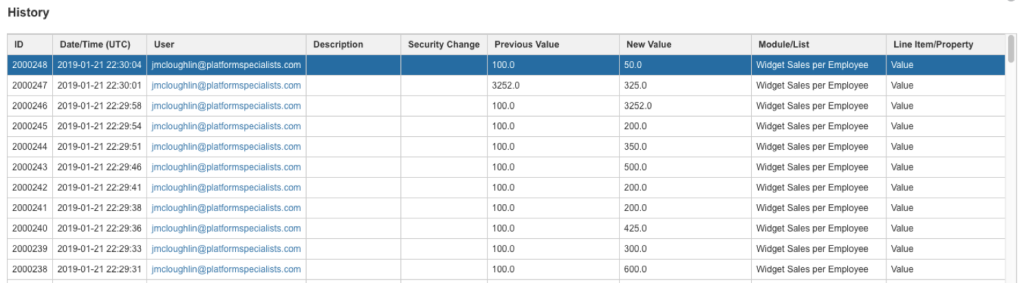
Every now and then, we all get that sinking realization when working in Excel- someone’s changed a formula somewhere in the model and it’s throwing off the results. By the time you dig through the model to find the issue, you’ve lost half the day. The good news is that Anaplan has a solution. Anaplan has a feature called “History”, which allows you to see every edit or deletion that a user makes. You can go here to see exactly who made a change, when they made it, and what it looked like before the change. If you need to reset the model to before the change, Anaplan gives you that capability too.
2. Selective Access
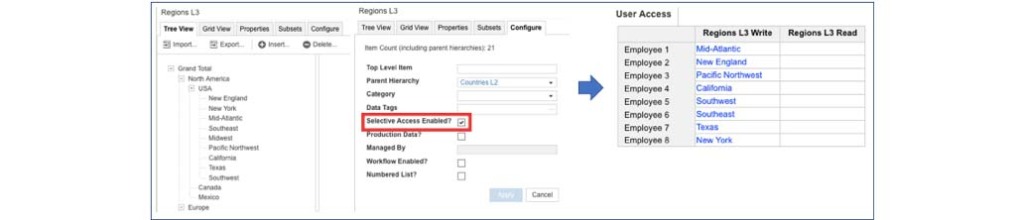
When building lists in Anaplan, you can turn on “Selective Access”, which allows you to determine exactly which list members users will have access to. This means that for nearly any dimension in a model, you can customize each user’s ability to see or alter specific values. For instance, if you have a model showing regional sales goals, you would be able to set access to ensure that sales managers could only see and edit data for their own regions. This eliminates the risks of users seeing or mistakenly editing data that they shouldn’t have access to. In Excel, you’d either have to accept these risks or break the worksheet into multiple different pieces before recompiling them.
3. User Roles
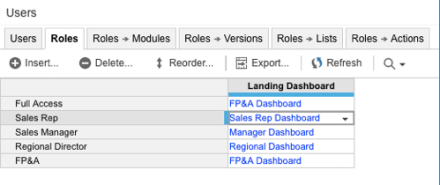
Creating specific access for users doesn’t stop with just Selective Access in Anaplan. Thanks to “User Roles”, Anaplan can set up different types of users to create a unique model view for them. For each role, you can customize everything from assigning access to specific modules, lists, and actions, right down to creating unique landing dashboards that open for each role when they first log in. Through these roles, you can limit what users see and do to exactly what they need, effectively creating many different user experiences within the same model. You would have to break a model up into several different worksheets to achieve the same result in Excel.
4. Connected Planning
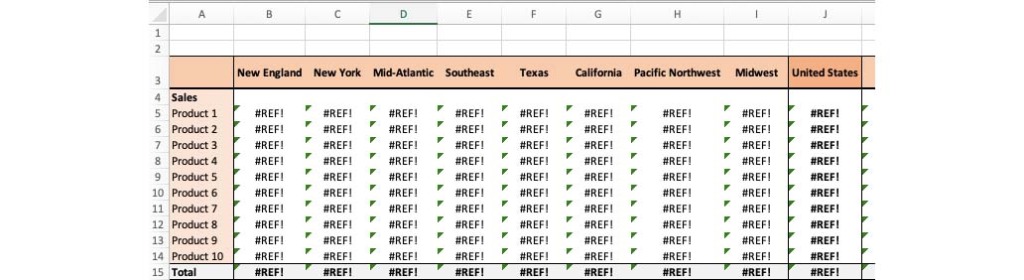
Connecting between files in Excel usually isn’t as seamless as you would like – in fact, it often leads to images like the one above. This leads to perhaps Anaplan’s largest advantage over Excel, which is Connected Planning. In Anaplan, data updates and saves immediately, which flows through to all other areas of the model in real time. Through the use of a Data Hub, you can also connect models spanning from finance to workforce planning to supply chain with the same seamless data connection.



